Why Topcashback and Quidco Aren't Tracking (And How To Fix It)
Choose Your Device
Select your device type below to jump to the relevant setup instructions:
Key Cashback Tracking Takeaways
- Use Google Chrome - Chrome enables tracking by default. Many other browsers do not
- Always click through the cashback site - Never navigate directly to the retailer or use bookmarks
- Clear cookies before starting - Then make sure you accept all cookies on both the cashback site and retailer
- Enable third-party cookies - Check your browser settings to ensure third-party cookies are allowed
- Complete purchases in one session - Don't leave the site and return later; finish your entire shopping journey without interruption
- Avoid unapproved voucher codes - They can break the referral chain and invalidate your cashback
- Disable ad-blockers and VPNs - These interfere with tracking cookies
- Use mobile web, not retailer apps - When shopping on phones, use the browser instead of apps like Amazon or ASOS
- Android devices track better than iOS - iPhones require additional privacy settings to be disabled
The Best Way to Avoid Tracking Problems
Want to skip tracking issues entirely? Use JamDoughnut (£3 bonus with code GMN2). You get instant cashback on gift cards - no cookies, no waiting, no tracking failures. Buy a gift card for the retailer you're shopping at, then use it immediately.
For traditional click-through cashback sites (Topcashback, Quidco, Rakuten, NX Rewards), you need to ensure proper tracking. Use the cashback comparison tool to find which site pays the most for any purchase.
How Cashback Tracking Works (And Why It Fails)
Cashback websites rely on tracking cookies to link your click to your purchase. Here's the simple version:
- You click through a cashback site to a retailer
- The cashback site places a tracking cookie in your browser
- You make a purchase
- The retailer sees the cookie and credits the cashback site
- The cashback site pays you a portion of their commission
If any step in this chain breaks, you don't get paid.
Common Reasons Cashback Fails
- Cookies disabled or blocked - The tracking cookie can't be set
- Not clicking through the cashback site - No cookie is placed
- Browser extensions like Honey active - They steal the referral credit
- Ad blockers or VPNs active - They interfere with tracking
- Using unapproved voucher codes - Another site gets credit as the referrer
- Shopping via retailer apps - Apps don't support cashback tracking
- iOS privacy features blocking tracking - iCloud Private Relay, Prevent Cross-Site Tracking, etc.
- Cart abandonment - Leaving and returning later breaks the session
- Returns or cancellations - Invalidates the original cashback
The good news? Most of these are fixable with proper setup. For additional guidance, see the official help pages from Quidco and Topcashback.
Desktop/Laptop Setup for Cashback Tracking
Follow these steps every time you shop through a cashback site:
Use Google Chrome
Google Chrome is the best browser for cashback because it has tracking enabled by default. If you don't have Chrome, get it. If you already have Chrome, set up a dedicated profile for cashback shopping.
Why a separate profile? It keeps your cashback tracking isolated from other browsing activity and extensions.
Alternatively, use Chrome Guest Mode for each cashback session.
When you set up your Chrome profile, click Accept All on any cookie pop-ups.
Extensions like PayPal Honey and the HotUKDeals extension can intercept your clicks and claim credit instead of your chosen cashback site. If you use a dedicated Chrome profile for cashback, don't install any other cashback or coupon extensions. If you're using your regular browser, disable all other cashback extensions before shopping.
Clear Cookies Before Shopping
Before starting any cashback shopping session, clear your browser's tracking cookies:
- Open Google Chrome
- Click the three dots in the top right corner
- Go to Settings → Privacy and Security → Delete Browsing Data
- Select Cookies and Site Data and Cached Images and Files
- Choose All Time from the dropdown
- Click Delete Data
If you use a dedicated Chrome profile for cashback, you can set it to automatically clear cookies when you close the browser. Go to Settings → Privacy and Security → Cookies and other site data and enable Clear cookies and site data when you close all windows. This means you'll need to accept cookies every time you shop, but it guarantees a clean slate for each session.
For help with cookie settings for other browsers, see Quidco's cookie guide.
Visit the Cashback Site and Accept Cookies
Go to your chosen cashback site (Topcashback, Quidco, etc.) and make sure to accept cookies when prompted. You must do this for the site to track your purchase.
Every cashback site will show a cookie consent pop-up - click Accept All or Accept Cookies.
Click Through to the Retailer
This is critical: Find the retailer on the cashback site and click the "Get Cashback" or "Shop Now" button.
Never navigate directly to the retailer's website. If you do, there's no tracking cookie, and you won't get cashback.
Accept Cookies on the Retailer's Site
When you land on the retailer's website, another cookie pop-up will appear. Click Accept All here too.
If you don't accept cookies on the retailer's site, they can't confirm your purchase came from the cashback platform.
Complete Your Purchase in One Session
Don't leave the site and come back later. Don't open the retailer in a different tab or window. Complete your entire shopping journey in one sitting:
- Browse products
- Add to cart
- Checkout
- Complete payment
Wait for Tracking Confirmation
After your purchase, check your cashback account within 24-48 hours. Your purchase should appear as:
- Tracked (some sites)
- Pending (most sites)
If it doesn't appear after a few days, you may need to submit a missing cashback claim (see troubleshooting section below).
Android Phone Setup for Cashback Tracking
Android devices are generally better for cashback tracking than iPhones, but you still need to configure settings properly. Follow these steps:
Use Google Chrome
Google Chrome is the best browser for Android cashback because tracking is enabled by default. If you don't have Chrome, download it from the Play Store.
Unike on desktop, you only have your main google account on your mobile - there is no Guest mode on mobile.
When prompted, click Accept All on cookie pop-ups.
Tracking just works better in the browser!
Reset Browser Settings and Clear Cookies
Before shopping, clear all previous tracking data:
- Open Google Chrome
- Tap the three dots in the top right corner
- Go to Settings → Privacy and Security → Delete Browsing Data
- Select Cookies and Site Data and Cached Images and Files
- Choose All Time
- Tap Delete Data
For a completely clean slate, reset Chrome through your phone's system settings:
- Open Settings on your phone
- Tap Apps and select Google Chrome
- Go to Storage and Cache
- Select Clear Storage and Clear All Data
- Tap Clear Cache for good measure
Enable Ad Personalization
Configure Chrome's privacy settings to allow tracking:
- Open Google Chrome
- Tap the three dots → Settings
- Go to Privacy and Security → Ads Privacy
- Ensure Ad Topics are OFF
- Ensure Site-suggested ads are ON
- Ensure Ads measurement is ON
Enable Third-Party Cookies
Allow cashback sites to place tracking cookies:
- Open Google Chrome
- Tap the three dots → Settings
- Go to Privacy and Security → Third Party Cookies
- Tap Allow third-party cookies
Then disable "Do Not Track" requests:
- Go back to Privacy and Security
- Tap Send a 'Do Not Track' Request
- Ensure Do Not Track is OFF
Always Accept Cookies
When shopping, you must accept cookies at multiple points:
- Accept cookies on the cashback site (Topcashback, Quidco, etc.)
- Accept cookies on the retailer's website
- Accept cookies on all pages (scroll down if needed)
If you don't accept cookies, the tracking chain breaks and you won't get paid.
Disable "Open Supported Links" for Retailer Apps
This is critical: If you have retailer apps installed (Amazon, ASOS, eBay, etc.), Android will automatically open those apps instead of loading the website in Chrome. This breaks cashback tracking.
You need to disable this behavior for every retailer app you have installed:
- Open Settings on your phone
- Go to Apps
- Select a retailer app (e.g., Amazon)
- Tap Open by default (or "Set as default" on some phones)
- Tap Open supported links
- Select Don't open in this app
Repeat this for every shopping app you have installed: Amazon, eBay, ASOS, Argos, Tesco, etc.
Disable VPNs, Ad-Blockers, and Private DNS
These tools interfere with cashback tracking. Before shopping, disable:
- VPN apps (NordVPN, ExpressVPN, etc.)
- Ad-blocking apps (Blokada, AdGuard, etc.)
- Private DNS (Settings → Network & Internet → Private DNS → set to "Off")
Complete Your Purchase in One Session
Just like on desktop, you must complete your entire shopping journey without interruption:
- Click through the cashback site
- Browse and add to cart
- Checkout immediately
- Don't close Chrome or switch apps
- Don't leave and come back later
iPhone/iPad Setup for Cashback Tracking
iOS devices have aggressive privacy features that block cashback tracking by default. You must disable several settings to allow tracking. Follow these steps:
Allow Apps to Request to Track
This setting allows apps and websites to track your activity across other apps and websites, which is necessary for cashback tracking.
- Open Settings
- Go to Privacy & Security
- Tap Tracking
- Enable Allow Apps to Request to Track by toggling it on
Whenever you see a prompt asking "Allow [App Name] to track your activity across other companies' apps and websites", choose Allow.
Disable Cross-Site Tracking Prevention in Safari
Even if you use Chrome, Safari's system-wide settings affect all browsers on iOS. You must configure Safari correctly:
- Open Settings
- Scroll down and tap Safari
- Ensure the following settings are turned OFF:
- Prevent Cross-Site Tracking
- Block All Cookies
- Hide IP Address
- Scroll to the bottom and tap Advanced
- Ensure Privacy Preserving Ad Measurement is ON
Configure WiFi Privacy Settings
iOS WiFi settings can hide your IP address, which breaks cashback tracking:
- Open Settings
- Tap WiFi
- Tap the (i) icon next to your connected network
- Turn OFF the following:
- Private WiFi Address (or "Private IP Address")
- Limit IP Address Tracking
Turn Off iCloud Private Relay
This is critical. iCloud Private Relay encrypts your internet traffic and hides your IP address, which completely breaks cashback tracking.
- Open Settings
- Tap your name at the top
- Tap iCloud
- Scroll down to iCloud+ features
- Select Private Relay
- Toggle Private Relay OFF
Use Google Chrome as Your Default Browser
Download Google Chrome from the App Store and set it as your default browser:
- Download and install Google Chrome
- Open Settings
- Scroll down and tap Chrome
- Set Default Browser App to Chrome
- Enable Allow Cross-Website Tracking
When setting up Chrome, click Accept All on any cookie pop-ups.
Browser extensions like Honey and other cashback tools can intercept your clicks and steal the referral credit. Don't install competing cashback extensions in Chrome.
Clear Cookies Before Shopping
Before each cashback shopping session, clear your browser's cookies:
- Open Chrome
- Tap the three dots in the bottom right
- Go to Settings → Privacy and Security → Clear Browsing Data
- Select Cookies and Site Data and Cached Images and Files
- Choose All Time
- Tap Clear Browsing Data
Always Accept Cookies
When shopping, you must accept cookies at multiple points:
- Accept cookies on the cashback site (Topcashback, Quidco, etc.)
- Accept cookies on the retailer's website
- Accept cookies on offerwall pages (scroll down if needed)
If you don't accept cookies, the tracking chain breaks and you won't get paid.
Use Mobile Web, Not Retailer Apps
This is critical: Retailer apps (Amazon, ASOS, Argos, etc.) do not support cashback tracking.
Always shop through Chrome's mobile web browser, even if you have the retailer's app installed.
Disable VPNs and Ad-Blockers
VPNs and ad-blocking apps interfere with cashback tracking. Before shopping, disable:
- VPN apps (NordVPN, ExpressVPN, etc.)
- Ad-blocking apps (AdGuard, 1Blocker, etc.)
- Content blockers in Safari (Settings → Safari → Extensions)
Complete Your Purchase in One Session
Just like on desktop and Android, you must complete your entire shopping journey without interruption:
- Click through the cashback site
- Browse and add to cart
- Checkout immediately
- Don't close Chrome or switch apps
- Don't leave and come back later